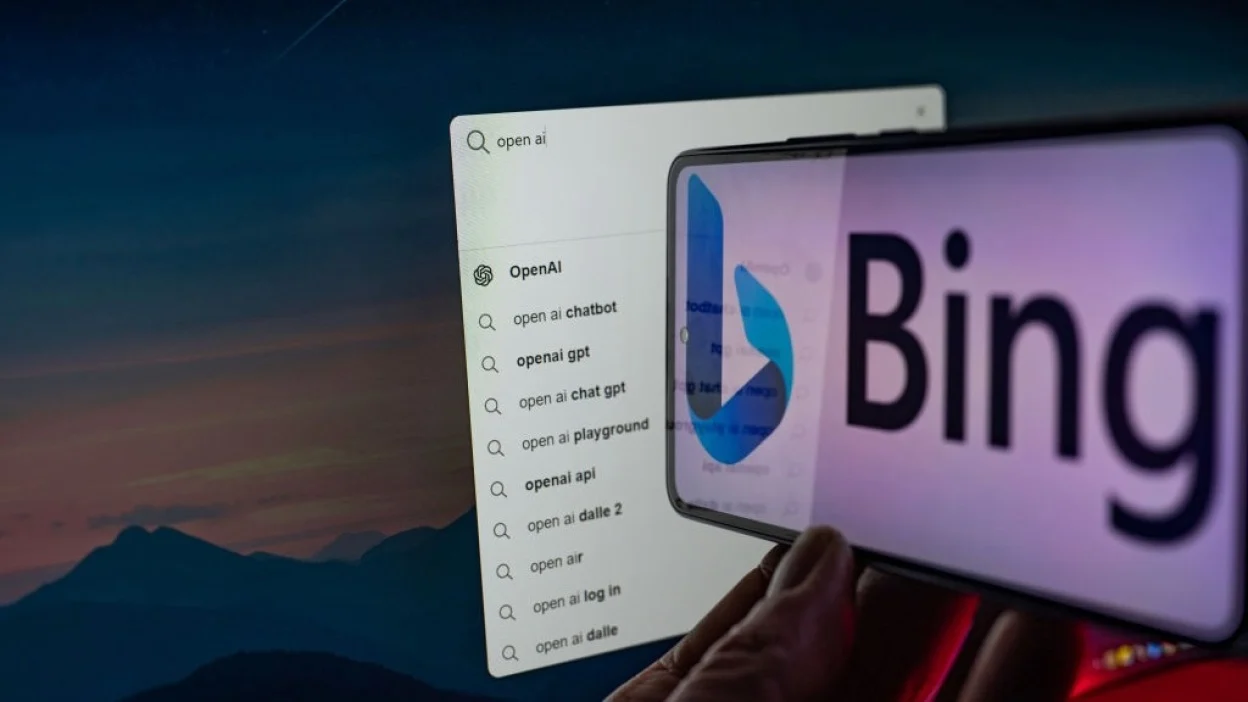Bing Chatbot is a conversational AI tool that uses natural language processing to answer your queries and provide you with information.
It is an efficient and fun way to get quick answers to your questions without having to do extensive research.
Here is a step-by-step guide on how to get started with Bing Chatbot:
Step 1: Create a Microsoft Account
If you don’t have an existing Microsoft account, such as Outlook or Hotmail, you must create one. Visit www.outlook.com or www.hotmail.com to open an account. Having a Microsoft account will allow you to use Bing Chatbot seamlessly.
Step 2: Download Edge Browser
To use Bing Chatbot, you must install the Edge browser on your device. Go to https://www.microsoft.com/en-us/edge/download and download the appropriate version for your device. Follow the instructions to install the browser.
- NIGERIA DAILY: Why There Is A Fall In Price Of Cooking Gas In Nigeria
- TETFund approves N130m to strengthen skills acquisition for polytechnic
Step 3: Sign in with your Microsoft Account
Once you have installed the Edge browser, sign in with your Microsoft account by clicking the “Sign in” button on the top right corner of the page. This will allow you to access all the features of Bing Chatbot.
Step 4: Click “Chat”
After signing in, you will see the “Chat” button on the top right corner of the page (for the desktop apps). Click on it to open the Bing Chatbot interface.
Step 5: Choose a tone
Now that you have opened the Bing Chatbot interface, you can choose the tone you want to use for your queries or conversations. Bing Chatbot has three modes:
More Creative: This mode is more imaginative, entertaining, and engaging. It can generate content such as poems, stories, images, etc. However, it may sacrifice accuracy or logic for the sake of creativity.
More Balanced: This is the default mode for Bing Chatbot. It balances accuracy and creativity, providing informative and interesting responses without being too boring or wild.
More Precise: This mode is more factual, logical, and concise. It focuses on providing accurate and relevant information without embellishing or digressing. However, it may be less engaging or entertaining than the other modes.
Choose the tone that best suits your needs and start using Bing Chatbot to get quick answers to your questions.
In conclusion, Bing Chatbot is a powerful tool that can help you get quick answers to your questions. By following these simple steps, you can start using Bing Chatbot and take advantage of its features. Choose the tone that best suits your needs and start exploring the world of Bing Chatbot today.
Bing Chatbot: The ultimate tool for accelerating your literature review process!
In today’s fast-paced academic world, researchers are constantly seeking innovative ways to optimize their workflow and produce high-quality research in the shortest time possible. One of the key challenges in conducting research is performing a comprehensive literature review.
This process can be time-consuming and daunting, especially when dealing with many sources. However, with the advent of modern technology, such as Bing Chatbot, this process can now be streamlined and simplified.
This article will focus on using Bing Chatbot to summarize research papers smartly, quickly, and easily. But before diving into the nitty-gritty, let’s start with a brief overview of Bing Chatbot and how to get started. If you are new to Bing Chatbot, we recommend following this link to learn more about getting started with the platform.
Now that you have a good grasp of the basics let’s dive deep into the process of using Bing Chatbot to fast-track your literature review.
Step 1: Create a Literature Review Matrix
The first step in using Bing Chatbot is to create a literature review matrix using an Excel or Google sheet to document the input you receive from the chatbot. The matrix should include the following headings: authors, title, publication type (journal, conference), name of the journal/conference, year, purpose, arguments and perspectives, methodology, potential bias and limitations of the method, findings, research landscape, implications, gaps, strengths and limitations, recommendations, and reflections.
Using a matrix approach helps organize and analyze the literature related to your research topic. This method enables you to evaluate your sources more efficiently and determine your own contribution to the field.
Step 2: Download or open the research paper
Once you have your matrix in place, the next step is to summarize your research paper. There are two possible ways to do this: downloading the PDF copy of the paper or opening the paper directly from the web. Whichever method you choose, ensure you have full access to the paper and open it on the Edge browser.
Step 3: Open Bing Chatbot
To open Bing Chatbot, click on the “Chat” icon at the top right corner of the page. This will open the Chabot side by side with the research paper.
Step 4: Use Bing Chatbot to summarize information
Now it’s time to ask Bing Chatbot to summarize the following information from the paper: “Can you please create a table that includes the authors, title, publication type (journal, conference), name of the journal/conference, and year for the document that is currently opened on Edge browser?”
Step 5: Transfer content to your matrix
Once Bing Chatbot provides the summarized information, use the copy button to transfer the content to your Excel or Google Sheet you created earlier.
Step 6: Ask Bing Chatbot more nuanced questions
To obtain more refined feedback from Bing Chatbot, you should follow these steps and ask these questions:
What is the research question or problem that this study aims to address?
What are the main arguments and perspectives in literature related to this topic?
How does study contribute to the existing literature?
What is the methodology used by the authors to conduct the study?
Are there any potential biases or limitations in the study’s design or data collection?
What are the key findings of the study?
What are the strengths and limitations of studying?
How does this study fit into the broader research landscape on this topic?
What are the gaps and areas for future research that the study highlights?
How does this study relate to my own research interests and questions?
For every input provided by Bing Chatbot, copy the input and capture it in the corresponding heading of the Matrix table you created earlier.
Step 5: Repeat the above steps for all papers you want to review
Once you have asked, “How does this study relate to my own research interests and questions?” you are done with summarising key points from the first research paper. Repeat the above steps for all the papers you want to review.
Conclusion
From what we have seen so far, it is evident that Bing Chatbot can be a useful tool for researchers looking to streamline their literature review process. By summarizing key information from research papers, researchers can quickly evaluate the sources related to their research topic and determine their own contribution to the field.
The article provides a step-by-step guide for using Bing Chatbot to fast-track a literature review, starting with creating a literature review matrix and ending with asking nuanced questions to get more information from the chatbot.
Overall, leveraging modern technology, such as Bing Chatbot, can help researchers optimize their workflow and produce high-quality research in a shorter time. However, it is important to note that Bing Chatbot is just one of many tools available to researchers, and it should not replace critical thinking and analysis.
Researchers should always critically evaluate the sources they use and ensure they are meaningfully contributing to the existing body of knowledge.
Get Ahead of the Curve: How Bing Chatbot is Disrupting Academic Research with 9 Proven Use Cases
As the world becomes more complex and interconnected, the demand for technology that can assist us in our daily lives increases. In the academic world, students, researchers and educators are always seeking ways to improve their research, writing, and critical thinking skills. One tool that can assist in this endeavour is the Bing Chatbot.
Bing Chatbot is a conversational agent that can communicate in various languages and perform various tasks, such as searching the web, summarizing information, generating ideas, finding academic sources, organizing information, generating citations, checking facts, exploring related topics, and generating content.
In this article, I will delve into these nine use cases and provide some prompts that you can try. If you’re unfamiliar with Bing Chatbot, you can learn more about it by visiting this link: 5 Simple Steps to Getting Started with Bing Chatbot.
Additionally, if you’re interested in improving your literature review process through paper summarization, this article is a great place to start: Bing Chatbot: The Ultimate Tool for Accelerating Your Literature Review Process!
Summarizing information:
Bing Chatbot can help you quickly grasp the main points of a long text, such as an article, a book, or a report. To use this feature, simply ask Bing Chatbot to summarize a text by providing a URL or a snippet of text and specify the length of the summary you want. For example, you can try:
Example prompt: “Can you summarize this article on nuclear fusion reactors achieving a temperature of 100 million degrees Celsius for 30 seconds in 100 words (https://www.newscientist.com/article/2336385-korean-nuclear-fusion-reactor-achieves-100-millionc-for-30-seconds/)
- Generating ideas
Bing Chatbot can help you brainstorm ideas for your research topic, thesis statement, or research question. To use this feature, ask Bing Chatbot to generate some ideas by providing a general topic or a specific question and optionally some keywords or criteria. For example, you can try:
Example prompt: “Can you generate some research questions on the influence of social media on political opinions using these keywords: polarization, misinformation, engagement?”
- Finding academic sources
Bing Chatbot can help you find relevant and reliable sources for your research, such as books, journals, articles, reports, or datasets. To use this feature, ask Bing Chatbot to find some sources by providing a topic or a query and optionally some filters or preferences. For example, you can try:
Example prompt: “Can you find some peer-reviewed sources on artificial intelligence that were published in the last five years?”
Example prompt: “Can you find some open-access sources on COVID-19 that have data available?”
- Keeping up-to-date
Bing Chatbot can help you stay informed about the latest developments and trends in your field of interest. To use this feature, ask Bing Chatbot to show you some news or updates by providing a topic or a domain and optionally some keywords or preferences. For example, you can try:
Example prompt: “Can you show me some news on quantum computing?”
Example prompt: “Can you show me some updates on education policy in Europe?
- Organizing information
Bing Chatbot can help you organize your information in a structured and logical way. To use this feature, ask Bing Chatbot to create an outline, a table of contents, a mind map, or a diagram by providing some information or instructions. For example, you can try:
Example prompt: “Can you create an outline for an essay on the pros and cons of nuclear energy?”
Example prompt: “Can you create a table of contents for a book on the history of philosophy?”
- Generating citations
Bing Chatbot can help you cite your sources correctly and consistently according to your preferred citation style. To use this feature, ask Bing Chatbot to generate a citation by providing some information about the source, such as the author, title, year, publisher, URL, etc. For example, you can try:
Example prompt: “Can you generate a citation for this article in APA style: ‘Fareed Zakaria on the Importance of Reading’?”
- Fact-checking
Bing Chatbot can help users verify the accuracy and credibility of information found online by checking facts and searching the web for reliable sources that support or refute it.
Example prompt: “Is it true that nuclear fusion reactors can run hotter than the sun?”
- Exploring related topics
Bing Chatbot can help users broaden their perspective and discover new angles for their research topic by suggesting related topics or generating a list of relevant keywords or phrases.
Example prompt: “What are some related topics to nuclear fusion?”
- Generating content
Bing Chatbot can help users write, edit, and optimize their papers by generating content based on user-provided keywords or outline, and by summarizing, rewriting, or improving existing content.
Example prompt: “Can you generate a paragraph about the benefits and drawbacks of nuclear fusion from peer-reviewed papers?”
Conclusion
Bing Chatbot is more than just a search engine. It is a smart and friendly companion that can assist in academic research in a creative and efficient way. By utilizing Bing Chatbot, users can streamline the research process and focus on producing high-quality work.
While Bing Chatbot is an innovative tool that can significantly streamline academic research, it is important to note that it is not a replacement for critical thinking and fact-checking.
Researchers should always independently corroborate the information generated by Bing Chatbot and remain open to the extent of its use when publishing their work. Bing Chatbot should be viewed as a helpful tool that complements traditional research methods, not a replacement for them. Ultimately, the quality and accuracy of research depend on the rigour and diligence of the researcher, and Bing Chatbot can be a valuable tool in this process.
Now, I encourage readers to take action by adding their own ideas and examples of how they have utilized Bing Chatbot for their academic research needs. Together, we can continue to explore and expand the capabilities of this innovative technology.
Abdulhamid, Phd Microsoft Africa Research Institute (MARI), Nairobi Kenya [email protected]