Undoubtedly, WhatsApp is the world’s most widely used messaging application as the Meta-owned messaging platform gives a conducive user experience, especially with its enhanced privacy protection.
However, recent activities of hackers who compromise people’s phones have raised the privacy protection policy of WhatsApp. Although the two-step verification has been introduced for a while now to secure WhatsApp accounts, many people are not aware of it.
Notably, WhatsApp doesn’t have a password for your personal account, but you the option of two-step verification, which you can enable in case hackers or internet fraudsters gets a hold of your account details.
Two-Step verification is a security feature that protects your WhatsApp account whenever it falls into the hands of hackers who are on the increase in today’s digital world. It also prevents your account from being added to another device.
Like many online platforms, your WhatsApp account can fall victim to scams, threats, and security risks. WhatsApp’s two-step verification feature is an added layer of protection that safeguards your account in such scenarios.
How to set up two-step verification
The process of setting up WhatsApp two step verification involves creating a six-digit PIN, which you must enter every time you register your WhatsApp account on a new device. In addition to setting up a PIN, you’ll have to provide an email address in case you ever need to reset your PIN.
However, before getting started, ensure you have the latest version of WhatsApp installed on your phone, so you can use this feature. To do this, find the app in the App Store or Google Play and update it there.
Once that’s done, the steps below are taken to get started:
- Open the WhatsApp app on your mobile phone.
b Tap the Settings icon in the bottom-right corner of the screen.
- Now, tap Account.
- On the Account page, tap Two-Step Verification and Enable.
- Enter your six-digit PIN, then enter it again on the next page to confirm.
Next, enter your email address, then confirm it on the next page.
Finally, tap Done. With that, one has successfully set up two-step verification on WhatsApp.
Subsequently, WhatsApp will periodically prompt you to enter your PIN when you open the app to confirm you’re still the one using your account.
Enabling two-step verification ensures that you’re the only person who can use your WhatsApp account, even if you add it to another device.
Two-Step Verification is one of several features added by WhatsApp to improve its platform in 2022.
Daily Trust reports that recently, the Nigerian Communications Commission’s Computer Security Incident Response Team (NCC-CSIRT) has recommended the Two-Factor Authentication (2FA) for WhatsApp users.
NCC’s Director of Public Affairs, Dr Reuben Muoka, yesterday in a statement said this was to avoid falling victims to account takeover by hackers.
Muoka said NCC-CSIRT noted that WhatsApp, which is a meta-owned service, is increasingly becoming a prime target for hackers and scammers who are always looking for ways to gain unauthorised access to users’ accounts.
He said that CSIRT described 2FA as an identity and access management security method that requires two forms of identification to access resources and data.
He quoted the advisory as saying: “In the world of messaging apps, one of the most popular and recognisable is WhatsApp.
In the same vein, recent WhatsApp group chat feature is one of its most used ones as it enables users with similar interests to connect and communicate.
However, cases of hacking Group chats are currently on the rise, which is why WhatsApp has introduced Communities and is bulking up on new privacy features to give admin more control over groups.
Recall that before now, anyone can join a group chat using an invite link. This has become major security concern as an uninvited participant could be detrimental to the group’s privacy.
To combat this problem, WhatsApp has rolled out a new update that allows group admins to have better control over those willing to join a group. So, in this guide, we have explained how to use the new “Pending Participants” feature to approve who can or cannot join a group.
What is the “Approve New Participants” Feature on WhatsApp?
Before now, any user with an invite link could join a WhatsApp group. This was believed to be a privacy issue as many groups are made to have intimate or confidential conversations.
As such, WhatsApp thought group admins need to have power over who could and could not join a group. The new WhatsApp update focuses on this aspect, as a “New Participants” feature has been introduced.
With this feature, group admins can now allow or deny anyone from joining the conversation. When this feature is enabled, even if a user has an invite link to a group, they will now have to wait for approval from the group admin.
How to Enable Approve New Participants Feature on WhatsApp Groups
This new approval feature is useful for the admins of the groups as joining links are sometimes shared online or on social media platforms, leading to an influx of people. This feature helps you weed out individuals you didn’t invite or don’t wish to join your group. Here’s how you can enable it:
- Open WhatsApp Messenger on your phone. Tap on the group’s name for which you want to enable the feature.
- Now, tap on the WhatsApp group’s name at the top to open the “Group Info” screen.
- Scroll down the group info screen until you find the “Group Settings” option, and tap on it.
- Under group settings, you need to enable the “Approve New Participants” option. It is set to off by default.
- Tap on “Approve New Participants” and select the “On” option from the pop-up to turn on the admin approval feature in WhatsApp.
Note: The pop-up window that appears includes a text saying, “When turned on, admins must approve anyone who wants to join the group.” The group admins now have complete control over who can and cannot join the group.
After activating the Feature, any group admins will now be able to see “pending request” notification for review when someone wants to join the group via the invite link, and can accept or reject the pending participant’s requests.
This Fact Check is produced in partnership with the Centre for Democracy and Development CDD
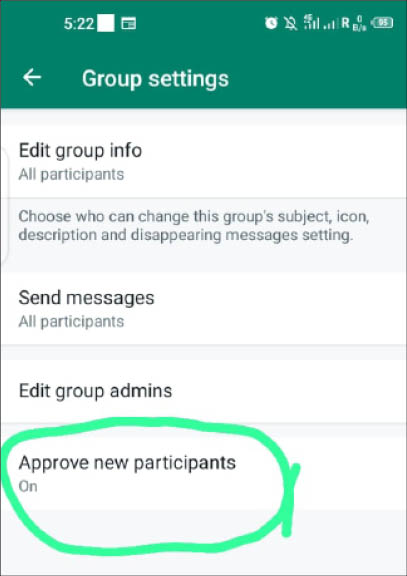
 Join Daily Trust WhatsApp Community For Quick Access To News and Happenings Around You.
Join Daily Trust WhatsApp Community For Quick Access To News and Happenings Around You.


